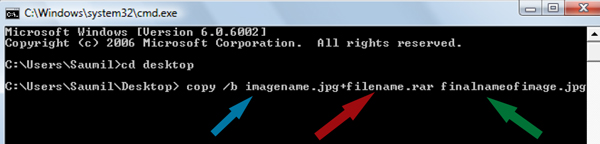In this tutorial i will teach you to hack Windows 7 password using free open source software called ophcrack. This hack also works on Windows XP and Windows Vista. So let get started.
What Is Ophcrack ?
Opcrack is an open source windows password cracker based on rainbow tables. It comes with Graphical user interface(GUI) and runs on multiple platform such windows, linux and mac. It allows you to recover or hack windows password.
How To Crack Windows 7 Password Using Ophcrack ?
Before you start doing this you will need a blank CD or DVD to burn the live image of ophcrack.
1. Download Opcrack Live Cd by Clicking Here. Download windows xp or windows 7 live cd depending on platform you are wishing to hack. For example:
- Windows 7 or Windows Vista: Click on ophcrack Vista/7 LiveCD.
- Windows XP: Click on ophcrack XP LiveCD.
2. Now burn the live image on to the cd.
3. Insert the disc into drive and restart you computer.
4. If everything goes right you will see screen like below.
5. After you see screen like above wait for ophcrack to boot automatically or you may press Enter to advance.
6. Now you will see several lines of code printed on screen or they might disappear very quickly (you dont need to worry about that).
7. Then you will see screen like below it is ophcrack password recovering software. At the Ophcrack screen it shows the Administrator and Guest account. Notice the word “empty”. This means that if the account is enabled you could log in without a password.

8. Ophcrack WILL NOT CRACK THE PASSWORD because the hash table which it needs is not available for free. But it does show the NTLM hash.
9. Copy this hash value which is under NT Hash field.
10. Navigate to http://crackstation.net/ which is an online hash cracking tool.
11. Type in the hash value you copied down in step 9, Enter the captche and click on Crack Hashes.